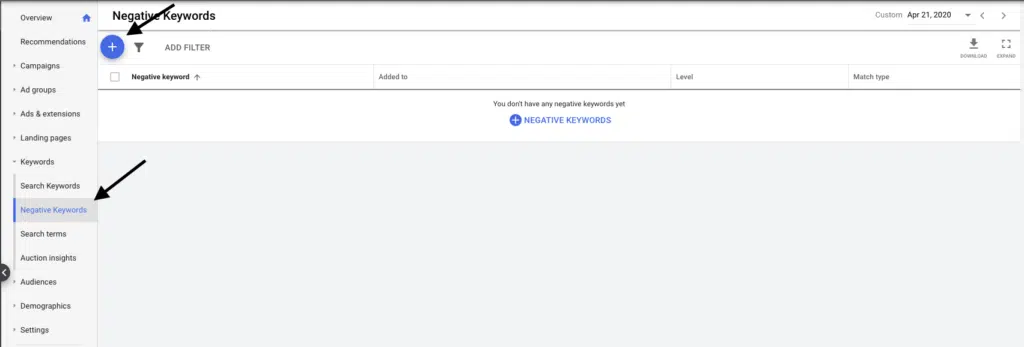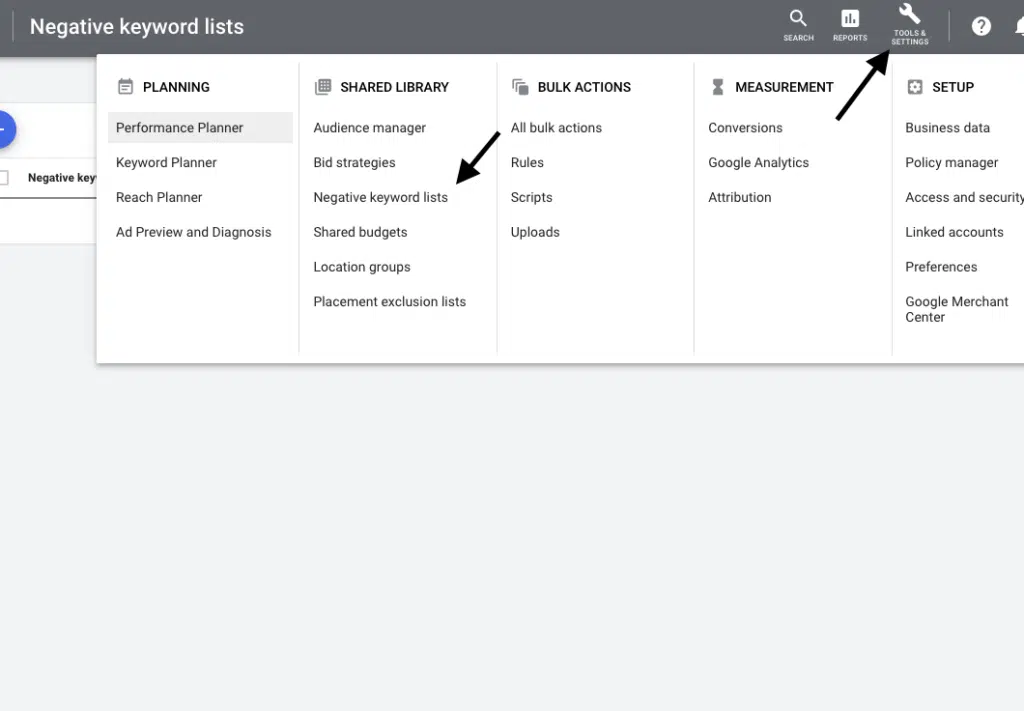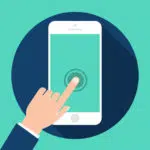Using Negative Keywords To Control Spending & Positioning
What are negative keywords?
Negative keywords are a very basic yet essential tool for controlling the positioning and spending in the digital landscape.
They allow us to remove any keywords that we do not wish to appear for or that may not resemble & represent our product/service.
Let’s take the example of a phone reseller, let’s say you sell all the major brands apart from Nokia. In that case, it would make sense that you do not want your website to appear when someone is specifically searching for “Nokia” related keyword.
If that makes sense to you then congratulations you have just understood the function of negative keywords.
Let’s take it one step further. Let’s say you are Batman and you have a lot of money to throw away, that’s why you are also targeting very broader terms such as “smartphone”, “cellphone” & “mobile phone”.
Chances are, in this case, google’s “smarty-pants” algorithm will pick up Nokia since it is a phone maker.
There you go again, now your website will start appearing for Nokia phone-related searches.
So now, you are paying for the clicks that are not relevant to you and you are bringing users to your website that are completely irrelevant resulting in a high bounce rate, low click-through rate ultimately leading to poor quality score.
We definitely want to avoid that. So, what can you do to avoid that?
Well, “Here’s Negative Keywords!”
By simply adding “Nokia” as a negative broad match keyword and applying it to all the campaigns you can rest assured your ads will not appear for search queries related to “Nokia”.
Important note to remember: negative keywords do not block close variances, that means any plurals & spelling mistakes also need to be added to the negative keyword lists.
Adding A Negative keyword
There are two ways to add a negative keyword:-
- Within the campaign or ad group
- By using a global/shared negative keyword list that can be found within the shared library column.
Enough theory lets see how it will look in the account.
Campaign/Ad group Negative keywords
Step1 In Google Ads, Click on Keywords
Step 2 Click on Negative Keywords.
Step 3 Click on blue “+” symbol
Step 4 Once clicked on the blue plus symbol, now choose whether you would like to apply the negative keyword to the campaign or the adgroup.
Step 5 Once selected, click the blue “select a campaign/select the adgroup” phrase.
Step 6 Select the relevant campaigns that you wish to apply the negative keyword.
Step 7 Type the keyword, if you wish to add it as a broad match then simply put the keyword down, however, if you wish to add a keyword as an exact or phrase match then simply put [ ] and “ “ respectively.
To learn more about match types read our blog on Match Types by following this link
This method works best for if you want to remove certain keywords from a selected campaign ad/group.
However, in the case of our phone reseller, since we do not sell Nokia phones we would want to make sure that we do not serve any of our ads from any campaign/ad group.
Shared Negative Keywords
This is where the shared negative keyword lists option comes in, it will allow us to remove any keyword from the whole account in a very quick and easy way.
In order to use the shared negative keyword list option, see the following steps below:
Step 1 Click on tools and settings
Step 2 Find the shared library column
Step 3 click on “Negative Keyword Lists”
Step 4 Create a list by pressing a blue “+” symbol, we are calling our list “global negatives”. Since the negative keywords will apply to every campaign/adgroup within the account.
Step 5 Press the blue “+” symbol again to add the negative keyword
Step 6 Choose the correct match type, in this case, it will be the keyword without the symbol also called the broad match and click save.
Step 7 Almost done, we now just need to apply this list to all the campaigns within the account. Just select the “apply to campaign” button below the negative keyword list and select all the campaigns and click save.
Congratulations, you now know, what are Negative Keywords and how to use them to your advantage.
To learn more about the different aspects of digital marketing, please follow our blogs on social platforms.
We also offer services to create and manage your Google Ads campaigns for you. Get in touch today to see how we can help.